Let’s Bring Back the Classics: Playing Retro Games on Your PC
There’s something truly magical about going back and playing games from the past — whether they’re childhood favorites or titles you’ve only heard stories about. Maybe you’re here because you want to revisit the early days of Nintendo or finally explore those PlayStation One games everyone talks about. Whatever brought you here, I’ve got great news: playing retro games on your PC is totally possible — and it’s a lot easier than it sounds and this guide i will explain you How to Install Retro Games on PC.
So how do you actually do it? The simplest way is by using something called an emulator. Think of it like this: an emulator is a little program that lets your PC “pretend” it’s an old game console — like a Super Nintendo or Sega Genesis. Once you’ve got your emulator set up, you’ll need to track down the games themselves, which come in digital form called ROMs or ISOs, depending on the system.
But hey, if the idea of downloading programs and setting things up makes you hesitate — no worries. Some websites like GOG.com or Steam sell classic games that are already made to work on modern computers. You just buy, install, and play. Easy.
So let’s break all of this down. I’ll walk you through everything you need to know — step by step, no tech talk, and no confusion.
What Are Retro Games Anyway?
Retro games are, simply put, older video games—from the days before HD graphics, online multiplayer, and massive open worlds. We’re talking about games made for systems like the NES, SNES, Game Boy, PlayStation One, Sega Genesis, and even earlier PC titles that used floppy disks and classic CD-ROMs.
These games might be decades old, but they haven’t been forgotten. In fact, they’re still incredibly popular, and for good reason. They were made in a time when developers focused more on gameplay and creativity than photo-realistic graphics. That charm has stuck with players over the years.
There’s also the nostalgia factor—for a lot of us, these games take us back to lazy weekends, playing with friends, or trying to beat a final boss over and over with pure determination. And for people who didn’t grow up with these consoles, it’s a chance to discover where modern games got their start. Stories, styles, even entire genres were shaped by these early titles.
Plus, retro games are lightweight and simple to run. You don’t need a powerful computer or fancy equipment. Even a basic laptop can usually handle them just fine.
What Is an Emulator and Why Do You Need One?
Here’s where the real fun begins. If you want to play, say, Donkey Kong Country or Final Fantasy VII, but don’t have the original console anymore, that’s where an emulator saves the day.
An emulator is a piece of software that mimics how an old gaming system works. It’s like giving your PC a costume—it puts on the look and feel of a Super Nintendo, Game Boy, or PlayStation, so you can play those games just like the originals.
Let’s be honest: most of us don’t have our childhood game consoles lying around in working condition. And even if we did, connecting them to today’s TVs or monitors isn’t always simple. Emulators solve that problem. Once you download one, you can use your keyboard or plug in a controller and start playing.
Now, it’s worth mentioning that an emulator itself is legal to use. It’s just a tool. What gets tricky is the games or ROMs, especially if you’re downloading copies of games you don’t own. We’ll go over that in more detail shortly — nothing scary, but it’s good to know.
Once you have your emulator downloaded — which usually takes just a few clicks — you install it like any normal app. No special setup. No strange systems. Just you, the emulator, and the start of something really fun.
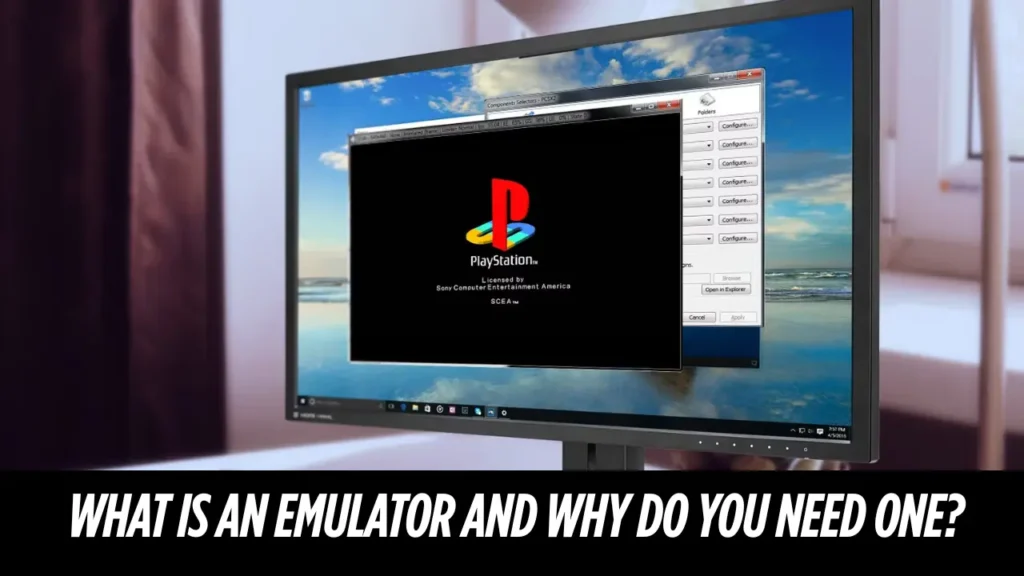
What in the World is a ROM?
Once you have your emulator, you’ll need a game to play. That’s where ROMs and ISOs come in. A ROM is a copy of a video game’s data. It’s like the digital version of a cartridge or a disc.
For example, if you used to play Super Mario Bros. on your Game Boy, a ROM is simply that exact game—but in a file your computer can run.
When people say “ISO” instead of ROM, they’re usually talking about CD-based games. So a PlayStation 1 game, for example, is more likely to be found as an ISO file.
But hold on—before you go downloading everything in sight, let’s talk about the legality of it all.
Is This Legal? Kind Of, But Let’s Be Honest…
Using emulators is not against the law. Developers create emulators all the time, and plenty are totally open-source and free to use.
What can get you into trouble is downloading ROMs of games you don’t own. Technically speaking, it’s considered piracy to download most game ROMs unless you’ve ripped them from your own cartridge or disc. And while it’s unlikely police will come knocking at your door, it’s still a good idea to play responsibly and support creators when you can.
There’s a safe middle ground: many old games are now sold through stores like GOG.com, Steam, or collections available on consoles like the Nintendo Switch. That way, you’re enjoying the game and supporting the people who originally made it happen.
What If You Don’t Want to Mess With Emulators?
I totally get it. Some folks love the tinkering part—setting up the perfect graphics, customizing their controls. But others just want to click a button and play.
If that’s you, skip the emulator route and check out GOG.com. That site specializes in older PC games that have been fixed up to run on new systems. There’s no weird setup, no trial and error. You buy the game, download it, install it like any program, and play.
Steam also has retro collections—like the original DOOM games, old Sonic titles, Final Fantasy classics, and more.
For console-style games, it gets a bit trickier. Still, some companies have released “bundles” or collections on PC, and you can even stream some older PlayStation titles on services like PlayStation Now if you subscribe.
But Let’s Say You Do Want to Try an Emulator—Now What?
You’ll want to find a well-known emulator that’s trusted by the gaming community. Some of the most beginner-friendly ones include:
- SNES9x for Super Nintendo games
- VisualBoyAdvance for Game Boy and Game Boy Advance
- DuckStation for PlayStation 1
- RetroArch if you want an all-in-one option with tons of systems
Once you’ve grabbed the emulator from the official site, open it up. It’ll probably be a simple window, nothing fancy. Now, find a ROM you legally own. You can usually just drag and drop the ROM file into the emulator.
Boom. That’s it. Game on.
Once you’re inside the emulated game, most emulators let you press keys to do stuff like save the game, load earlier save states, or even rewind time a few seconds (yes, that’s a real feature in some emulators).
Should You Use a Controller?
Short answer? Yes—if you can.
Old-school games were made for gamepads. You can totally use your keyboard if you want, and it’ll work just fine for games like Pokémon or old RPGs. But for platformers like Sonic the Hedgehog or Super Mario, using a controller just feels better.
Most emulators support modern controllers—like Xbox or PlayStation pads—right out of the box. Plug it in, go into settings, and remap the buttons to match what feels right.
A little setup effort goes a long way here.
Old Games, New Life
So, we’ve covered a lot—but let’s bring it home. If you’re still sitting there wondering how to install retro games on PC, here’s the takeaway:
You’ve got two good options:
- Use an emulator and ROMs if you want full control.
- Buy from sites like GOG or Steam if you want plug-and-play ease.
Both routes have their pros. One lets you explore thousands of games across many consoles. The other gives you painless installs and confidence that everything’s above board.
No matter how you go about it, retro gaming is 100% worth your time. It’s fun, it’s relaxing, and it connects generations of gamers in ways that few things can. So grab a comfy seat, load up your childhood favorite, and remember why you fell in love with games in the first place.

